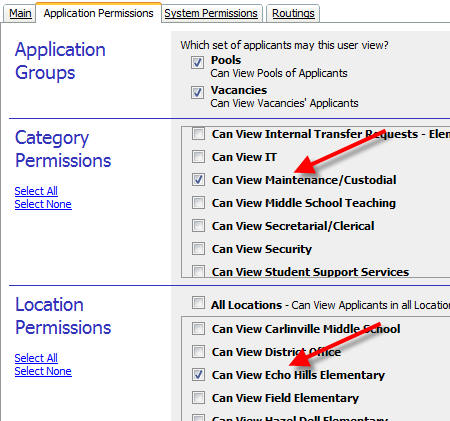Standard users can be restricted to viewing certain sets of applicants based on different traits of the applications in question. Commonly, the position categories for which an applicant has applied are used as a basis for restricting access - for example, a high school principal may be restricted to viewing just applicants for High School Teaching positions, and not Elementary Teaching, Custodial, Administrative, or other applicant types. This type of restriction is useful in keeping applicant data visible to only those staff members that require that access.
Location permissions are similar to category permissions in that they restrict the set of applicants visible to a user. However, rather than a position category, the user is restricted to viewing applicants for positions in specific locations.
Note: Location Permissions apply only to the Standard user type. The SuperUser and HRAdmin user types can always view all applicants; the RoutingsOnly user can view applicants designated by folders and routings.
For example, suppose you have a head custodian at a fictional school, Echo Hills Elementary. This user should be able to access candidates for custodial vacancies in that elementary building, but nowhere else in the district. For this user, the appropriate permissions are:
Here's how:
1) Click the Users tab. You need to have the "Can Control Users" permission in order to do this.

2) Click on List All Users.
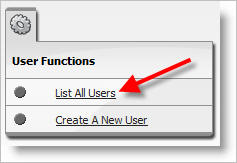
3) Click on the Edit User link in the Edit column for the user you would like to modify.
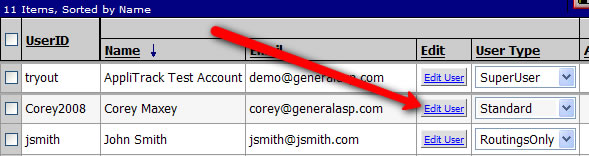
4) Navigate to the Application Permissions tab. Select the checkbox adjacent to the appropriate Category and Location, "Can View Maintenance/Custodial" and "Can View Echo Hills Elementary" respectively. Note: It is the "All Locations" option must be de-selected to restrict a user to specific locations.